This handheld SD card guide will answer all typical SD card related questions for your handheld gaming consoles. I wrote this guide because I feel the same answer which is repeating everywhere on the Internet doesn’t really satisfy me. Perhaps my handheld SD card guide would be something you could rely on when choosing the most proper SD card for your current or next handheld.
Without further ado, let’s proceed with the lazyhandheldman’s handheld SD card guide.
Rule 1: SD cards fail often, and they are disposable
This rule is really important that I must say it out loud first, as you should always keep in mind that no matter which SD card you’re going to buy, it will have a fairly big chance to fail. This rule will save you a lot of time finding out “the best SD card” that doesn’t become corrupted.
If you have doubt in your mind, let’s me save you a few hours surfing the Internet. Vast majority of SD cards do not have wear-leveling, and might keep on writing to the same blocks over and over. In the end, the SD card gets worn out and stops working. To make matters worse, the term Wear-leveling means no standard in the industry, so you have no guarantee the card actually employs wear-leveling.
Now, to make thing worse, even SD cards with “high endurance” term don’t guarantee wear-leveling controller. So if you’re just buying an SD card with that term, unless it is stated in the specs, you’re fooling yourself.
Rule 2: Know to back up your SD card regularly
With Rule 1 in mind, the only way you can save your valuable data is by backing up your SD card regularly. I highly recommend to back up your data into your computer, instead of your phone, because inserting SD card into a phone may result in it getting instantly reformatted, new folders getting created, and other issues. It is more reliable to back up in your computer.
There is a statement that the best backup is the one you have but never use, and the worst backup is the one you need but never have. I follow this statement for my every handheld device.
Rule 3: Pick the right SD card
Now you are safe to follow other guides of “the best SD card” out there. I guess that the name are whistling out there should be Samsung and SanDisk, and actually it’s the TLDR version for most people.
Listen, common SD card brand names give peace in your mind.
If you want a longer version, keep reading my handheld SD card guide. First you should need to know about the SD card basics.
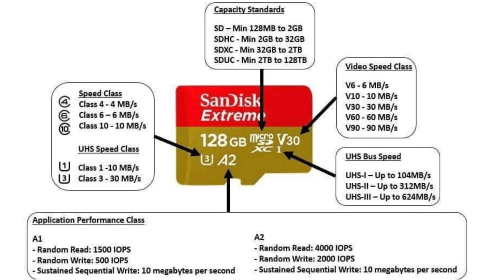
This above picture pretty sums up the whole SD card basics. I won’t go in further detail, because you’re buying an SD card for your handheld, not your dashcam. But my “lazy” guide is you should at least buy an A1, class 10 SDXC card. And choose the common brand names, believe me, it would at least bring peace to your mind.
If you’re searching for the best SD card for these old handheld devices, such as the original Nintendo DSi, Nintendo 3DS or PlayStation Vita, you can forget pretty much all the SD card basics that I gave you above. The only thing you should care about is the storage, so make sure you get the 128 GB card for either the 3DS or Vita, and at least 32 GB card for the Nintendo DSi.
Keep in mind that only the New Nintendo 3DS, New Nintendo 3DS XL, and New Nintendo 2DS XL are designed for the microSD card. The original 3DS family as well as DSi family needs an adapter for the microSD card, or you should buy the exact SDXC card (not micro) for these systems. The PlayStation Vita needs a SD2Vita adapter, so it can replace its game cartridge in the same slot. You can look for the official Sony memory card, but it is more expensive and capped at 16 GB, which is not suitable for the huge Vita library.
Both Nintendo 3DS and DSi families only need up to 128 GB in storage, with the DS system needs a lot less. It is necessary as Nintendo closed the eShop for 3DS games, so the only way to store your games is buying game cartridges and dumping them. For me, it isn’t a problem because I love buying 3DS cartridges, and dumping them saves a lot of time when I need switching.
For the PlayStation Vita, you can still purchase games on its PS store, so there’s no need to dump game on an SD card. However, if you collect Vita cartridges to dump them, you should need at least a 128 GB SD card. The Vita library is quite poor in terms of quantity, but each game requires big storage.
If you come here looking for an SD card for the best retro handheld emulator, you still can ignore most of the SD card basics. In short, just follow my “lazy” advise to choose an A1, class 10 SDXC card. However, the better card doesn’t hurt.
However, I don’t ask you to buy only Samsung or SanDisk for your retro handheld emulator. Only if you’re using retro handheld devices that run Android system, you can stick with these SD cards, whichever is cheaper.
So, which SD card should I buy for a low-range handheld retro emulator, such as the Anbernic RG35XX? This is a good question, but first, I must confess that I don’t use the handheld with vertical form like the RG35XX to play PSX games. As a result, I only need a 32 GB card. However, your mileage may vary, and I understand that. If you would like a SD card that is even cheaper, perhaps you should check these out.
In conclusion, the brand name would be the first thing to make us find peace in our mind, and that’s good. Just remember rule 1 and 2, and I bet that even knock-off SD cards included in today retro handheld package are usable. Still, I recommend you to select brand, so you don’t need to regret later. One thing when buying on Amazon, you should make sure it’s being sold by Amazon or the brand itself, not some 3rd party seller.
The Nintendo Switch (all models) benefits greatly from having an SD card with big storage. You will need at least a 128-GB SD card even when you only playing games from cartridges, because the Nintendo Switch’s cartridges limit at only 16 GB, so most games need an initial required download to run. I bought cartridges for many 1st party Nintendo games, and they take from 500 MB to 2 GB for initial download. If you own lots of Nintendo Switch games, I recommend to buy at least a 256-GB SD card, or even 512-GB SD card is still sufficient for “lazy” people.
You should remember that Nintendo Switch only benefits from the UHS-I (Ultra High Speed Phase I) SD card, so there is no need to upgrade your SD card to anything fancier.
While it is cheaper and more durable to add a SSD instead of SD card for handheld gaming PC, many people choose SD cards to be the second storage option for their retro games library. First, you should aware that in worst case scenario, some handheld devices will burn your SD card. Well, it doesn’t happen to me, so I feel like I don’t need to worry about it.
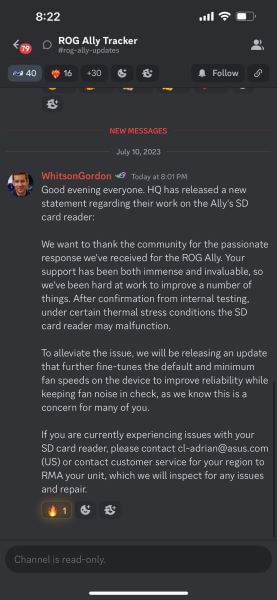
Handheld gaming PCs benefit from using an A2 SD card, and I recommend you at least snatch a 512-GB card if you’re looking to emulate anything up to PS2, GameCube and 3DS libraries.
Rule 4: Test your new SD card before using it
I know it is a headache to test the new SD card, yes, I’m too lazy. Why I can’t just play some damn games? However, for not getting headache in the future, perhaps it is recommended to at least test once before using it. If you rely on luck, well then, I confess that I do the same for a few times, and ignore this rule completely, LOL.
I still use the H2testw on Windows for SD card testing, but if you use MacOS or Linux, I will give you instructions on how to test your SD card below. The first thing you should remember, depending on the size of your SD card and the speed of your computer, this process can take up to several hours. That’s a lot of time, so if you’re going to skip this section, I don’t blame you.
- Download the latest version of h2testw
- Insert your SD card into your computer
- Run h2testw.exe
- Select “English”
- Click “Select target”
- Select your SD card’s drive letter
- Ensure “All available space” is selected
- Click “Write + Verify”. Wait
If the test shows the result Test finished without errors, you have a good SD card, so just format your SD card. Otherwise, your SD card may be corrupted, and the decision to continue using it is yours to make.
- Download the latest version of F3XSwift
- Insert your SD card into your computer
- Run the F3XSwift app
- Select your SD card from the list of volumes
- Click “Test”
- Click “Open” to confirm writing to your SD card. Wait
If the test shows the result Success! Your card is ok!, you have a good SD card, so just format your SD card. Otherwise, your SD card may be corrupted, and the decision to continue using it is yours to make.
- Download the latest version of F3
- Unzip the f3
.zipfile - cd into the f3 directory
- Run make to compile F3
- Insert your SD card into your computer
- Mount your SD card
- Run ./f3write <your sd card mount point>. Then wait
- Run ./f3read <your sd card mount point>. Then wait
If the test shows the result Data LOST: 0.00 Byte (0 sectors), you have a good SD card, so just format your SD card. Otherwise, your SD card may be corrupted, and the decision to continue using it is yours to make.









