I will guide you through a step-by-step process on how to install Onion OS on Miyoo Mini and Miyoo Mini Plus. This is the first step on making your Miyoo Mini device an awesome retro emulator. I recommend you first to check Miyoo firmware upgrades, as Onion OS can only be installed on latest firmware update. I recommend to read this guide before proceeding into my ultimate Miyoo Mini Onion guide.
If you want a simple and focused custom firmware like MinUI of the Anbernic RG35XX, I recommend checking DotUI installation on Miyoo Mini Plus.
What you need
- The latest version of SD Formatter
- The latest version of guiformat
- The latest version of Onion OS (v4.2.3)
How to install Onion OS on Miyoo Mini?
Step 1: Preparing the microSD card
To run the Onion OS on Miyoo Mini, you will need a microSD card. There is usually one SD card included with the Miyoo Mini or Miyoo Mini Plus, but it is known to be slow. I make a guide on which SD card should you get for retro emulation.
You need to format your microSD card as FAT32. Remember that this is not the same format as exFAT. If you use an microSD card for first time, you should format it beforehand.
- For microSD cards 32GB or smaller: You should use SD Formatter
- Insert your SD card into your computer, you can use the default SD card reader included in Miyoo Mini package.
- If the microSD card has any files or folders, copy them all to a folder on your computer.
- Run SD Card Formatter Setup (the
.exefile) in the downloaded.zipfile as Administrator, then install the program. - Run SD Card Formatter from the Start Menu.
- Select your SD card’s drive letter for “Select card”. Make sure you pick the right drive letter, or you might erase the wrong drive by accident.
- Enter anything for “Volume label”.
- Ensure that “Quick Format” is selected.
- Click “Format”. Then click “OK”. Wait for the format to finish
- Click “OK”.
- For microSD cards 64GB or larger: You could use the latest version of guiformat
- Insert your microSD card into your computer, you can use the default SD card reader included in Miyoo Mini package.
- If the microSD card has any files or folders, copy them all to a folder on your computer.
- Run guiformat.exe
- Select your SD card’s drive letter for “Select card”. Make sure you pick the right drive letter, or you might erase the wrong drive by accident.
- Select a size for “Allocation unit size”:
- If the microSD card is 64GB, choose 32768
- If the microSD card is larger than 64GB, choose 65536
- Enter anything for “Volume label”.
- Ensure that “Quick Format” is selected.
- Click “Start”. Then click “OK”. Wait for the format to finish
- Click “Close”.
- OS X El Capitan (10.11) and later
- Insert your microSD card into your computer.
- If the microSD card has any files or folders, copy them all to a folder on your computer.
- Run the Disk Utility app.
- In the top-left “View” menu, choose “Show All Devices”.
- Select your SD card in the left panel. Make sure you pick the right drive letter, or you might erase the wrong drive by accident.
- Click “Erase” at the top.
- Enter anything for “Name”.
- Ensure that “Format” is set to “MS-DOS (FAT)”.
- Ensure that “Scheme” is set to “Master Boot Record”.
- If “Scheme” does not appear, click “Cancel” and make sure to choose the device instead of a volume.
- Click “Erase”. Wait for the format to finish.
- Click “Close”.
- OS X Yosemite (10.10) and earlier
- Insert your microSD card into your computer.
- If the microSD card has any files or folders, copy them all to a folder on your computer.
- Run the Disk Utility app.
- Select your SD card in the left panel. Make sure you pick the right drive letter, or you might erase the wrong drive by accident.
- Click “Partition” at the top. If “Partition” does not appear, make sure to choose the device instead of a volume.
- Ensure that “Partition Layout” is set to “1 Partition”.
- Enter anything for “Name”.
- Ensure that “Format” is set to “MS-DOS (FAT)”.
- Click “Options” below the partition table. Choose “Master Boot Record”.
- Click “OK”.
- Click “Apply”.
- Click “Partition”. Wait for the format to finish.
- Close Disk Utility.
Step 2: Download Onion OS
I recommend to use the latest Onion OS 4.2.3 for both the Miyoo Mini and the Miyoo Mini Plus. If anything new happens, I will update this guide accordingly. Download button is below.
The latest Onion version is released on its official Github page, at version 4.2.3. If anything happen to the new version, I will quickly update in my guide.
Step 3: Copy Onion OS into your SD card
Extract the contents of the file you downloaded above, and copy all to the root of your microSD card. The screenshot below indicates the minimum microSD card layout that is required to follow this page. You may have extra files or folders on your microSD card, depending on your previous setup or the method that you followed.
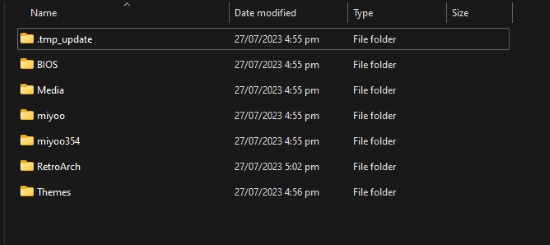
You should eject the microSD card manually, by right-clicking the SD card drive and selecting “Eject”. When you insert your microSD Card and turn on your Miyoo Mini or Miyoo Mini Plus, the installation will begin. When the installation is complete, press the A button (or wait 10 seconds) to switch off the device.
How to upgrade Onion OS on Miyoo Mini?
If you have a Miyoo Mini or Miyoo Mini Plus with working microSD card, and you want to upgrade to the latest Onion OS 4.2.3, you can skip the whole step 1 that I wrote above. Just download the latest version of Onion OS from my button, then do Step 3 pretty much the same.
Thanks to Onion OS devs, once you boot your Miyoo Mini, press SELECT from the Games tab in the main menu to refresh game roms.
The latest version of Onion features new app called OTA (over the air) update. Enable the app in Apps › Package Manager. Then you can select it normally in Apps › OTA Update. You can find more useful applications in my article of the best Miyoo Mini Onion apps.
The process to download is quite straightforward. However, I must warn you that if you don’t backup your SD card, the OTA updates could delete your game’s saves. Believe me, I try and I lose some progress in my Metroid Fusion.
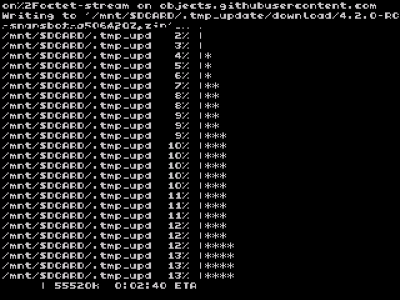
That’s it, if you have any other questions, please find it in my Miyoo Tutorial.
